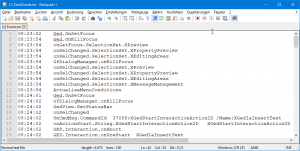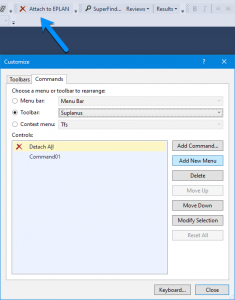Eventlogger Update
Ich hatte ja hier mal einen Eventlogger geschrieben. Diesen habe ich jetzt erweitert. Es werden folgende Eigenschaften gespeichert:
- Uhrzeit
- Eventname
- Eventparameter (falls vorhanden)
Es ist auch eine Blacklist vorhanden, da diese Events immer gefeuert werden bzw. wenn EPLAN im Idle-Modus ist.
using System;
using System.Collections.Generic;
using System.IO;
using Eplan.EplApi.ApplicationFramework;
using Eplan.EplApi.Scripting;
using EventHandler = Eplan.EplApi.ApplicationFramework.EventHandler;
public class EventLogger
{
EventHandler eventHandler = new EventHandler();
[DeclareRegister]
public void Register()
{
eventHandler.SetEvent("*");
EventHandlerNameFunction eventHandlerNameFunction = Event;
eventHandler.EplanNameEvent += eventHandlerNameFunction;
}
[DeclareUnregister]
public void UnRegister()
{
eventHandler.Dispose();
}
private void Event(IEventParameter eventParameter, string eventName)
{
// Check Blacklist
List<string> blackList = new List<string>
{
"onIdle.Bool.App",
"onLastIdle.Bool.App",
"onTimer.UInt.App"
};
if (blackList.Contains(eventName))
{
return;
}
// Get Parameter
string parameter;
try
{
EventParameterString eventParameterString = new EventParameterString(eventParameter);
parameter = eventParameterString.String;
}
catch
{
parameter = string.Empty;
}
// Write log
FileInfo fileInfo = new FileInfo(@"C:\Test\Events.txt");
using (StreamWriter streamWriter = fileInfo.AppendText())
{
string line = string.Format("{1}{0}{2}{0}{3}",
"\t",
DateTime.Now.ToString("HH:mm:ss"),
eventName,
parameter);
streamWriter.WriteLine(line);
}
}
}